WordPress SEO: You Need This Plugin if You Are Serious
WordPress SEO: You Need This Plugin if You Are Serious
(originally posted 7/17/2011 – updated 8/27/2013)
If you have a WordPress Blog you probably chose that platform because you were interested in WordPress SEO, at least indirectly. Just blogging consistently with a strategy over time will get you some good SEO, this is called Content Marketing. But there are a bunch of WordPress Plugins that will help you to make that process more efficient and faster.
I have personally tried most of them and there is no doubt in my mind that there is one that you should be using…
The WordPress SEO plugin by Yoast: This plugin is by far and away, not only my favorite WordPress SEO plugin, but my favorite plugin.
WordPress SEO Plugin
- Creates Your .XML Sitemap… Automagically, so Google, Bing, and Yahoo can index you better – Replaces Google XML Sitemaps Plugin
- Helps you Manage Titles and Meta Description – Replaces ALL IN ONE SEO plugin
- Helps you set your Robots Indexing so you don’t waste your Google Juice
- Helps you clean up some of the unneeded links in your Header – Replaces HeadSpace Plugin
- Helps you fix your Permalinks for better indexing
- Helps you clean up your RSS Feed
- Creates Navigation Breadcrumbs, interlinking your site for maximum content indexing – Replaces Breadcrumb NAV XT Plugin
- Provides a Tool to guide and analyze the content of each post or page, incorporating. Optimizing Your Blog Post is as easy as Red, Yellow, Green.
- Helps you create your Google Authorship markup
- Easily verify your webmasters tools with Google, Bing, and Alexa.
- You can add your Facebook Open Graph, and the Twitter Card Meta Data to connect your site to your Facebook and Twitter.
My Favorite WordPress SEO Feature
The Red, Yellow, and Green Light to highly SEO optimized blog posts and pages.
1. Scroll down to the bottom of your blog post or page and find the “WordPress SEO by Yoast” box. Enter your desired Focus Keyword in the tool (it will show you related keywords so you can decide if there is a keyword that might be better suited… ie: More Traffic or Less Competition)
2. Click the generate SEO title button
3. Enter your meta description… 139 character snippet from the post
The tool will then give you the initial green Yes or Red No’s
When you have all “Green Yes” you can save the post as a draft. Chances are on your first couple try’s you are going to get a “Red Light (Your SEO is Bad)” or “Yellow Light (Your SEO is OK)” of course we want a “Green Light (Your SEO is Good)”
Yo can then run the Page analyzer, by clicking the “Check” link.
You can then follow the simple directions to make some tweaks to ensure that you get all green lights.
In the case above you would:
- Add more content (25 words is not enough) with a goal of 300+ words
- Add a meta description with the keyword and a call to action as to why someone should read this post
- Add an <h2>Title</h2> to the post
Once you have made the tweaks and Re Save as a Draft.
Your ultimate WordPress SEO goal is to get the “Green Light” in the upper right hand corner of “Publish Box”
<
p style=”padding-left: 60px;”>
Once you have this Green Light than you can feel confident that your blog post or page is highly SEO Optimized.
post contents
WordPress SEO: You Need This Plugin if You Are Serious
(originally posted 7/17/2011 – updated 8/27/2013)
If you have a WordPress Blog you probably chose that platform because you were interested in WordPress SEO, at least indirectly. Just blogging consistently with a strategy over time will get you some good SEO, this is called Content Marketing. But there are a bunch of WordPress Plugins that will help you to make that process more efficient and faster.
I have personally tried most of them and there is no doubt in my mind that there is one that you should be using…
The WordPress SEO plugin by Yoast: This plugin is by far and away, not only my favorite WordPress SEO plugin, but my favorite plugin.
WordPress SEO Plugin
- Creates Your .XML Sitemap… Automagically, so Google, Bing, and Yahoo can index you better – Replaces Google XML Sitemaps Plugin
- Helps you Manage Titles and Meta Description – Replaces ALL IN ONE SEO plugin
- Helps you set your Robots Indexing so you don’t waste your Google Juice
- Helps you clean up some of the unneeded links in your Header – Replaces HeadSpace Plugin
- Helps you fix your Permalinks for better indexing
- Helps you clean up your RSS Feed
- Creates Navigation Breadcrumbs, interlinking your site for maximum content indexing – Replaces Breadcrumb NAV XT Plugin
- Provides a Tool to guide and analyze the content of each post or page, incorporating. Optimizing Your Blog Post is as easy as Red, Yellow, Green.
- Helps you create your Google Authorship markup
- Easily verify your webmasters tools with Google, Bing, and Alexa.
- You can add your Facebook Open Graph, and the Twitter Card Meta Data to connect your site to your Facebook and Twitter.
My Favorite WordPress SEO Feature
The Red, Yellow, and Green Light to highly SEO optimized blog posts and pages.
1. Scroll down to the bottom of your blog post or page and find the “WordPress SEO by Yoast” box. Enter your desired Focus Keyword in the tool (it will show you related keywords so you can decide if there is a keyword that might be better suited… ie: More Traffic or Less Competition)
2. Click the generate SEO title button
3. Enter your meta description… 139 character snippet from the post
The tool will then give you the initial green Yes or Red No’s
When you have all “Green Yes” you can save the post as a draft. Chances are on your first couple try’s you are going to get a “Red Light (Your SEO is Bad)” or “Yellow Light (Your SEO is OK)” of course we want a “Green Light (Your SEO is Good)”
Yo can then run the Page analyzer, by clicking the “Check” link.
You can then follow the simple directions to make some tweaks to ensure that you get all green lights.
In the case above you would:
- Add more content (25 words is not enough) with a goal of 300+ words
- Add a meta description with the keyword and a call to action as to why someone should read this post
- Add an <h2>Title</h2> to the post
Once you have made the tweaks and Re Save as a Draft.
Your ultimate WordPress SEO goal is to get the “Green Light” in the upper right hand corner of “Publish Box”
<
p style=”padding-left: 60px;”>
Once you have this Green Light than you can feel confident that your blog post or page is highly SEO Optimized.
Latest articles
First-time homebuyers are probably eager to find their forever home in the housing market. However, there’s plenty of mystery behind the buying landscape, how to purchase and other considerations they should make.
Unlock the potential of content marketing in real estate with actionable strategies designed to boost your online presence and engage clients effectively.
The Importance of Google Rankings for Real Estate Agents Over the past fifteen years, I’ve seen how a good Google ranking can make or break a real estate business. Higher rankings mean more people seeing
BECOME A MEMBER
Become A Free DIY Real Estate Marketing Member & Get Access To:
LARGEST COLLECTION OF
Real Estate Marketing e-Books, Guides, Templates, & whitepapers
ON THE INTERNET
+ OVER 70 How To Website Training Videos including; WordPress, Agent Evolution Themes, & IDX Broker
+ DIY Real Estate Marketing Tips and Strategies Delivered to Your Inbox
Share this article
recent posts
Written by : jasonfox
Jason Fox - Real Estate Marketing
Business: We build WordPress Real Estate Websites with IDX
Me: #GoHawks, #BringBackTheSonics, #MaybeNextYearMariners, #ILoveMyKids #SeattleSunLover #SeattleWaterLover #BFF
Blog: Focuses on Wordpress Websites, Content Management, SEO Services, SEM Campaigns, Social Media Marketing, Email Marketing, Beautiful Design, IDX, and more.
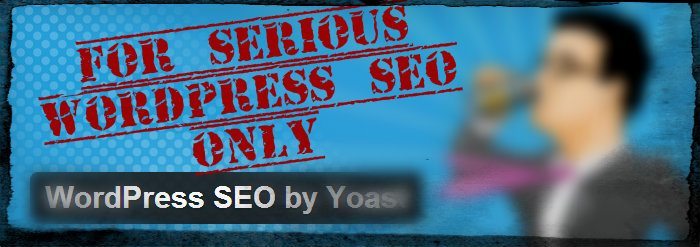
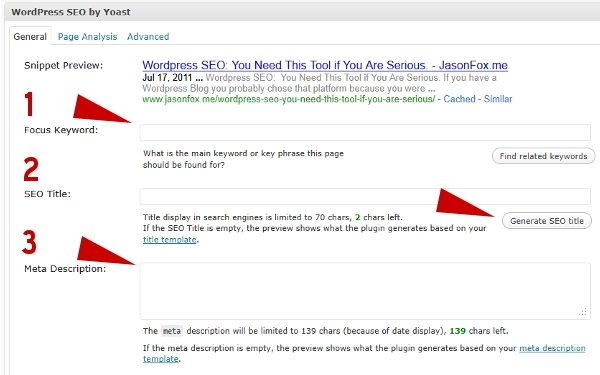
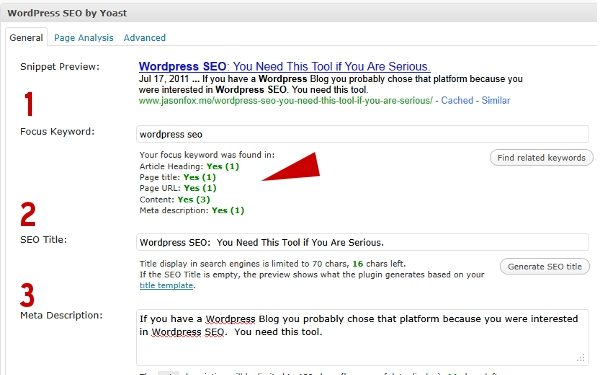
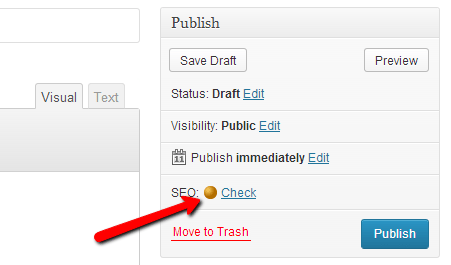
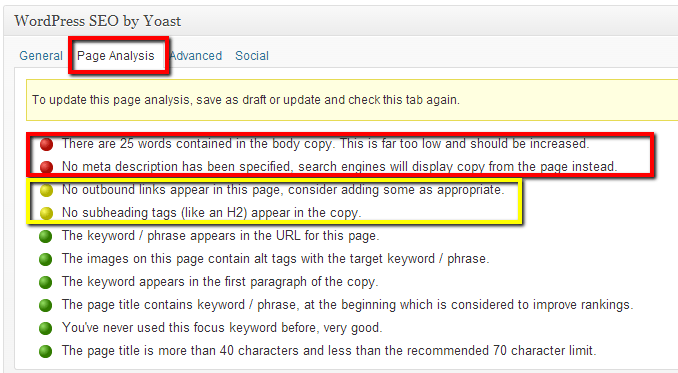
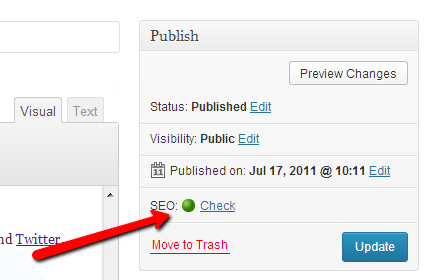


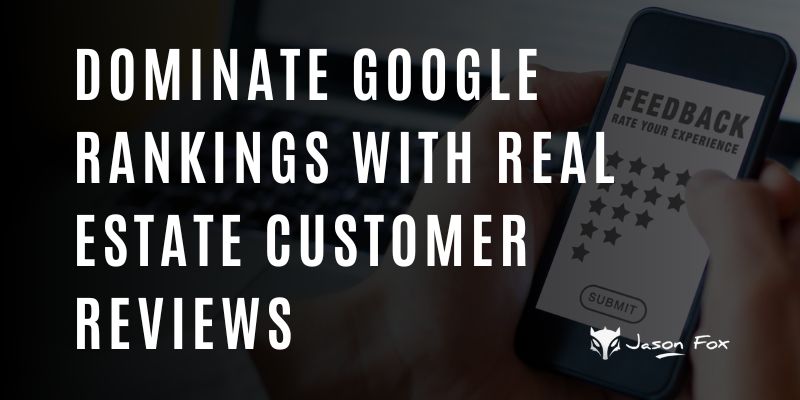
Or you could code your own website.
Consider this. There is no such thing as "Artificial intelligence." Machines do not think like humans. They have to be programmed with "biases" in order for them to replicate human logic.
When the first blog was created, (fake example) a woman in Kentucky with a cat called Penicillin decided to blog about her cat. She navigated to her blog, put in her Penicillin post, got her PR7 link from Technorati and took a first page placement for what would normally be assigned to medical websites. Then her Aunt Gertie put a post in the comment section about her sweater store's link and she also got a first page listing when the PR 7 juice passed to her website as well. The alarm bells went off in the Googleplex that night when it was suddenly realized that the whole Page Rank structure of the Internet was going to be turned upside down with these things called blogs. So what did they do? The ensuing years had them buying blogging operations, creating "no-follow" tags and warning people that they wouldn't index their websites if they had too many JavaScript plugins on their blogs, etc. etc. etc.
The realization was made, although never really stated, that there was a significant difference between someone with a blog and someone that pays $15k+ for a corporate website. Enter artificial intelligence and the requirement to build biases into an unthinking algorithm. Blog code or CMS code is readily identifiable. You can filter it anytime you want to. You can even create a set of standards purely for that kind of website that do not apply to websites that are coded from scratch. Is it fair? Of course not. But since there is no such thing as Artificial Intelligence you can't have a human being there every time another million blogs appear spewing their irrelevant verbal diarrhea all over the Internet. The only thing you can do is identify the code and subject it to a penalty that doesn't exist for hand coded websites.
Go ahead and Google "Need help with WordPress SEO". 89 million results and counting. I'm sorry, the filter is there, and no SEO plugin will ever change the fact that if it quacks like a duck, it is a duck. My experience has been that if you code your own and that all goes away.
Thank You NEO… that is an interesting point of view. Although I can point you to thousands of WordPress blogs that have and continue to achieve both high page ranks, and significant amounts of traffic.
I do not know enough about the Google algorithm to try to confirm or deny whether coded sites get an advantage over WordPress blogs, I suppose it is possible. However, that does not change the fact that it is a self manageable platform for the majority of Small Business People to be able to get their expertise (not verbal diarrhea) out to their audience.
One that I will continue to support, endorse, and use for my own marketing purposes.
“I do not know enough about the Google algorithm to try to confirm or deny whether coded sites get an advantage over WordPress blogs, I suppose it is possible.”
I challenge this thought as well. Especially if the site is a hand coded wordpress theme and not one that someone uses with 100+ other people.
Personally, I’ve used both Yoast and All-In-One and at a time, there was a huge difference in ease of use. Yoast killed AIO, and then AIO updated and became more in line with what Yoast was doing. I doubt I’ll go back though, I enjoy Yoast and the ability to code straight into the robots/htaccess(if you know what you’re coding).
Clay,
Thank you for mentioning access to the .htaccess file. I did not, as I try not to get to technical in my posts.
This is the best SEO plugin ever
Dan,
Thank you for your input.
wow, this is a well written post Jason. I like it.
Thank you Sandeep.
I know this is the best seo plugin, but the equal plugin is there. “All in One SEO Pack” This is also an awesome seo plugins for wordpress.