How to Create Real Estate Flyers with FotoJet
“It is better to be looked over than overlooked.” — Mae West
Create a stunning custom flyer for your next listing to get looked over. Not sure how to customize your real estate flyer one option is to try an online photo editing tool such as fotojet. I have previously talked about BeFunky and Canva for real estate flyers.
FotoJet is a free online:
- Collage maker
- Graphic designer
- Photo editor
A Canva alternative that enables you to create amazing:
- Collages
- Photo cards
- Social media graphics
- Posters
The software also helps you edit photos, providing:
- 600+ creative collage templates
- 80+ classic collage layouts
- 300+ professional designs
- Numerous powerful editing tools
It works perfectly in any browser without the hassles of downloading and installing!
With just a few clicks, you can turn your regular photos into stunning artwork that is fit for marketing your real estate business. It will save you time, effort and money, as well as it is totally free.
In this guide, we’ll show you how to create professionally looked real estate flyers using FotoJet in a few minutes.
How To Create A Real Estate Flyer
Go to FotoJet.com and enter design mode by clicking “Create a Design”.
It’s optional to register for an account so you can create one if you plan on using it often to save templates.
Choose a Real Estate Flyer Template
Click Flyer and you will see there are lots of Flyer templates on the left template list.
Choose a real estate flyer template to start your design.
Add Your Listing Images
Click Add Photo button to add your own prepared images from computer, Facebook or search some related online.
Add Your Listing Information
Talk about the features of the property, such as: number of Bedrooms/Bathrooms, Square Footage of the Building, Size of the Property, Location/Neighborhood/Schools, etc. To make your headline impressive, you can capitalize and bold the letters.
FotoJet will let you adjust the text font, color, size, styles and so on easily.
Customize Your Design
It’s optional to add some clipart images or change a background to your real estate flyer. FotoJet’ offers two ways to add clipart images from preset libraries or from online searched images while three ways to change a background: Color, Pattern images, custom Image.
With FotoJet’s graphic designer, you needn’t to hire a designer or pay any cent to create a real estate flyer with a professional look. Just use the already made designs and change the information to make it your own one.
Other Ways To Use FotoJet?
As mentioned above FotoJet has three modes to meet your needs.
- Make A Collage
- Create A Design
- Edit A Photo
If you need to make a photo collage, click the first button.
Click the second button if you want to design a graphic design for your social media accounts, a flyer, banner or poster.
For those who want to edit their photos, click the third button.
Select A Template From The Template Library
You can choose a 3D collage, creative collage, modern collage or a stylish poster.
The great thing is that many wonderful templates are provided to meet your needs for creating birthday cards, baby cards, wedding cards, holiday cards, etc.
You can also find lot of well-designed social graphics for Facebook, Twitter, Pinterest, YouTube, Google+, etc. in Design mode.
Get Your Photos Just Right
FotoJet comes with a photo editor tool that allows you to retouch photos with numerous powerful tools including resize, rotate, straighten, photo effects, color, exposure, vignette, sharpen, dehaze, focus & tilt shift and more.
You will find that it is simple to select a template and then add your own photos from either your computer or Facebook. FotoJet offers you a handy way to adjust your photos by applying photo effects, adding text, cropping, etc.
Save, Share or Print Your Photo Design
When you have your design just right, you have options to save your design as a JPG/PNG image; share via popular social platforms; or directly print it out. That totally depends on you.
Exclusive Designs
These designs are exclusively done by Template.net Team for JasonFox.
They have a sample page to show what FotoJet can generate. You may want to check it out and see if you will find this tool helpful.
post contents
“It is better to be looked over than overlooked.” — Mae West
Create a stunning custom flyer for your next listing to get looked over. Not sure how to customize your real estate flyer one option is to try an online photo editing tool such as fotojet. I have previously talked about BeFunky and Canva for real estate flyers.
FotoJet is a free online:
- Collage maker
- Graphic designer
- Photo editor
A Canva alternative that enables you to create amazing:
- Collages
- Photo cards
- Social media graphics
- Posters
The software also helps you edit photos, providing:
- 600+ creative collage templates
- 80+ classic collage layouts
- 300+ professional designs
- Numerous powerful editing tools
It works perfectly in any browser without the hassles of downloading and installing!
With just a few clicks, you can turn your regular photos into stunning artwork that is fit for marketing your real estate business. It will save you time, effort and money, as well as it is totally free.
In this guide, we’ll show you how to create professionally looked real estate flyers using FotoJet in a few minutes.
How To Create A Real Estate Flyer
Go to FotoJet.com and enter design mode by clicking “Create a Design”.
It’s optional to register for an account so you can create one if you plan on using it often to save templates.
Choose a Real Estate Flyer Template
Click Flyer and you will see there are lots of Flyer templates on the left template list.
Choose a real estate flyer template to start your design.
Add Your Listing Images
Click Add Photo button to add your own prepared images from computer, Facebook or search some related online.
Add Your Listing Information
Talk about the features of the property, such as: number of Bedrooms/Bathrooms, Square Footage of the Building, Size of the Property, Location/Neighborhood/Schools, etc. To make your headline impressive, you can capitalize and bold the letters.
FotoJet will let you adjust the text font, color, size, styles and so on easily.
Customize Your Design
It’s optional to add some clipart images or change a background to your real estate flyer. FotoJet’ offers two ways to add clipart images from preset libraries or from online searched images while three ways to change a background: Color, Pattern images, custom Image.
With FotoJet’s graphic designer, you needn’t to hire a designer or pay any cent to create a real estate flyer with a professional look. Just use the already made designs and change the information to make it your own one.
Other Ways To Use FotoJet?
As mentioned above FotoJet has three modes to meet your needs.
- Make A Collage
- Create A Design
- Edit A Photo
If you need to make a photo collage, click the first button.
Click the second button if you want to design a graphic design for your social media accounts, a flyer, banner or poster.
For those who want to edit their photos, click the third button.
Select A Template From The Template Library
You can choose a 3D collage, creative collage, modern collage or a stylish poster.
The great thing is that many wonderful templates are provided to meet your needs for creating birthday cards, baby cards, wedding cards, holiday cards, etc.
You can also find lot of well-designed social graphics for Facebook, Twitter, Pinterest, YouTube, Google+, etc. in Design mode.
Get Your Photos Just Right
FotoJet comes with a photo editor tool that allows you to retouch photos with numerous powerful tools including resize, rotate, straighten, photo effects, color, exposure, vignette, sharpen, dehaze, focus & tilt shift and more.
You will find that it is simple to select a template and then add your own photos from either your computer or Facebook. FotoJet offers you a handy way to adjust your photos by applying photo effects, adding text, cropping, etc.
Save, Share or Print Your Photo Design
When you have your design just right, you have options to save your design as a JPG/PNG image; share via popular social platforms; or directly print it out. That totally depends on you.
Exclusive Designs
These designs are exclusively done by Template.net Team for JasonFox.
They have a sample page to show what FotoJet can generate. You may want to check it out and see if you will find this tool helpful.
Latest articles
Short real estate videos can be transformed into powerful blog content with the right strategy. Learn how to expand on video topics, incorporate SEO best practices, and create engaging posts that drive traffic and boost your search rankings.
Learn how to create real estate community pages that attract buyers, boost your local SEO, and establish you as a market expert. This ultimate guide covers content creation tips, the use of AI tools, and IDX integration to help your pages stand out in 2024.
To stay competitive in real estate, agents must prioritize SEO to improve their Google visibility. By implementing proven strategies like asking for reviews, creating relevant content, and focusing on local SEO, you can attract more clients and increase your online presence.
BECOME A MEMBER
Become A Free DIY Real Estate Marketing Member & Get Access To:
LARGEST COLLECTION OF
Real Estate Marketing e-Books, Guides, Templates, & whitepapers
ON THE INTERNET
+ OVER 70 How To Website Training Videos including; WordPress, Agent Evolution Themes, & IDX Broker
+ DIY Real Estate Marketing Tips and Strategies Delivered to Your Inbox
Share this article
Written by : jasonfox
Jason Fox - Real Estate Marketing
Business: We build WordPress Real Estate Websites with IDX
Me: #GoHawks, #BringBackTheSonics, #MaybeNextYearMariners, #ILoveMyKids #SeattleSunLover #SeattleWaterLover #BFF
Blog: Focuses on Wordpress Websites, Content Management, SEO Services, SEM Campaigns, Social Media Marketing, Email Marketing, Beautiful Design, IDX, and more.
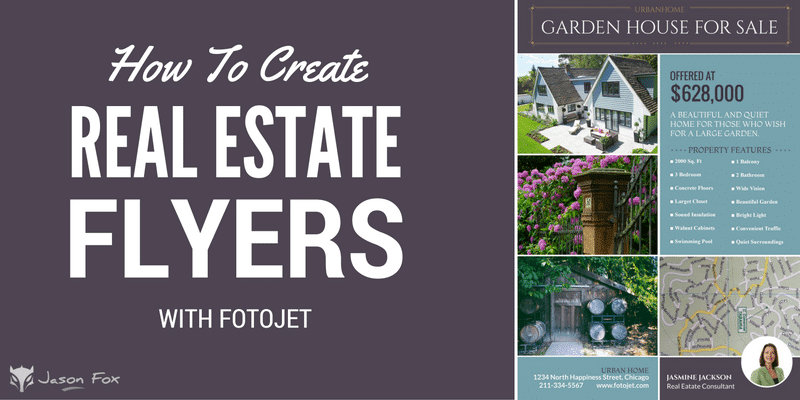
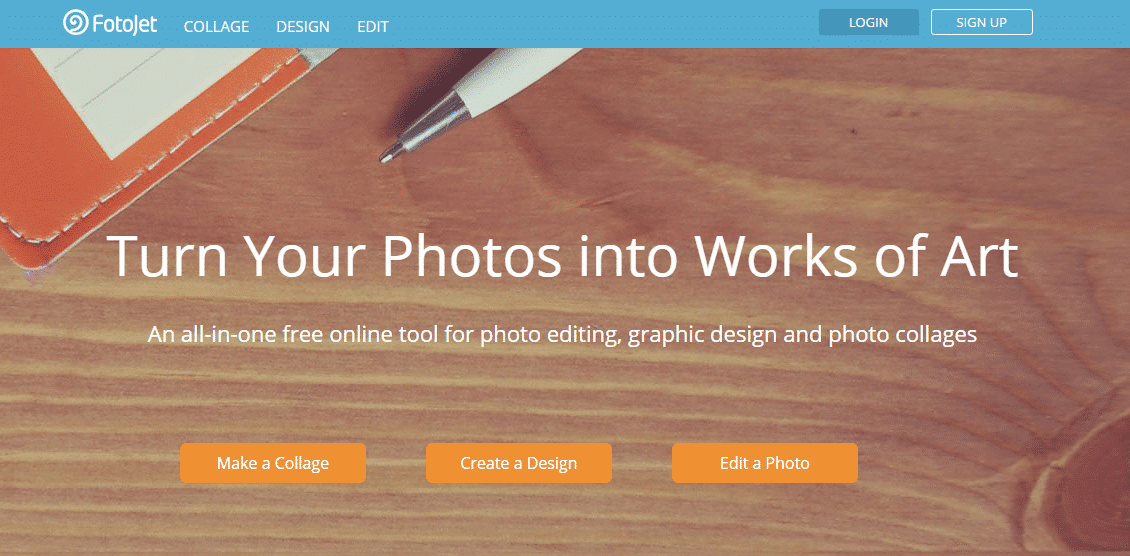
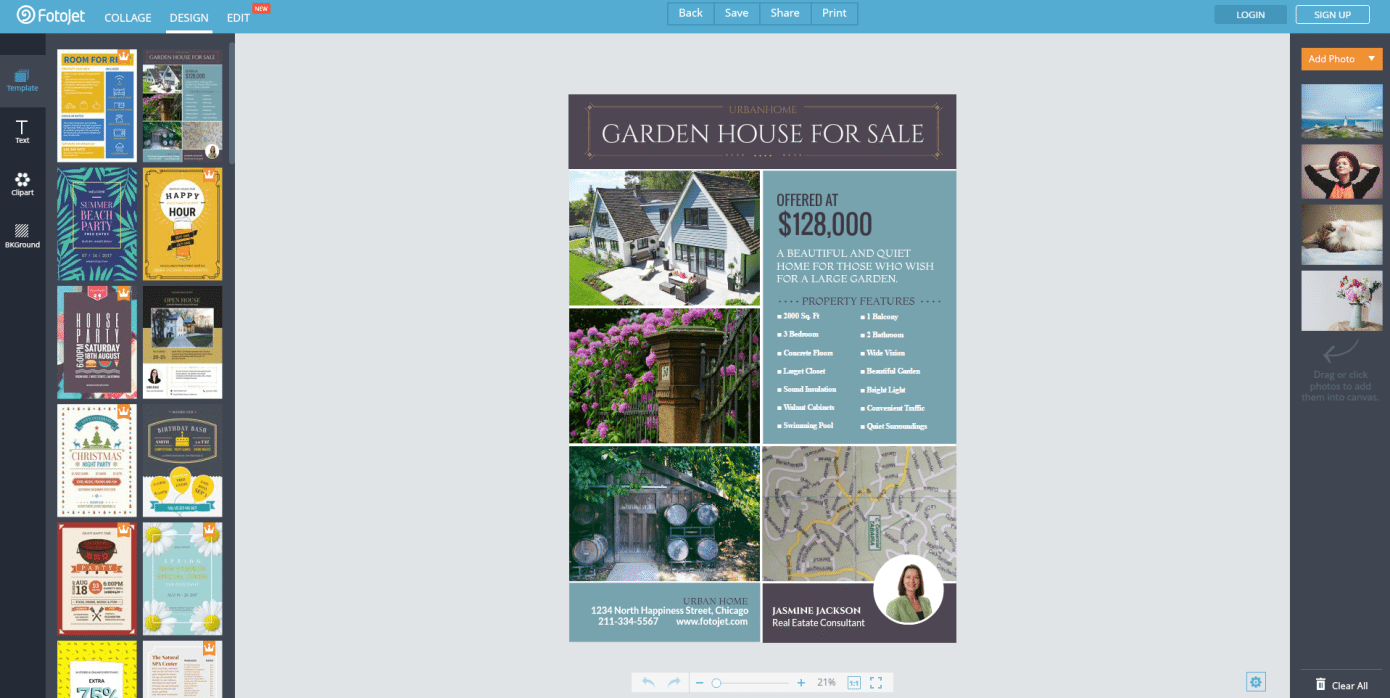
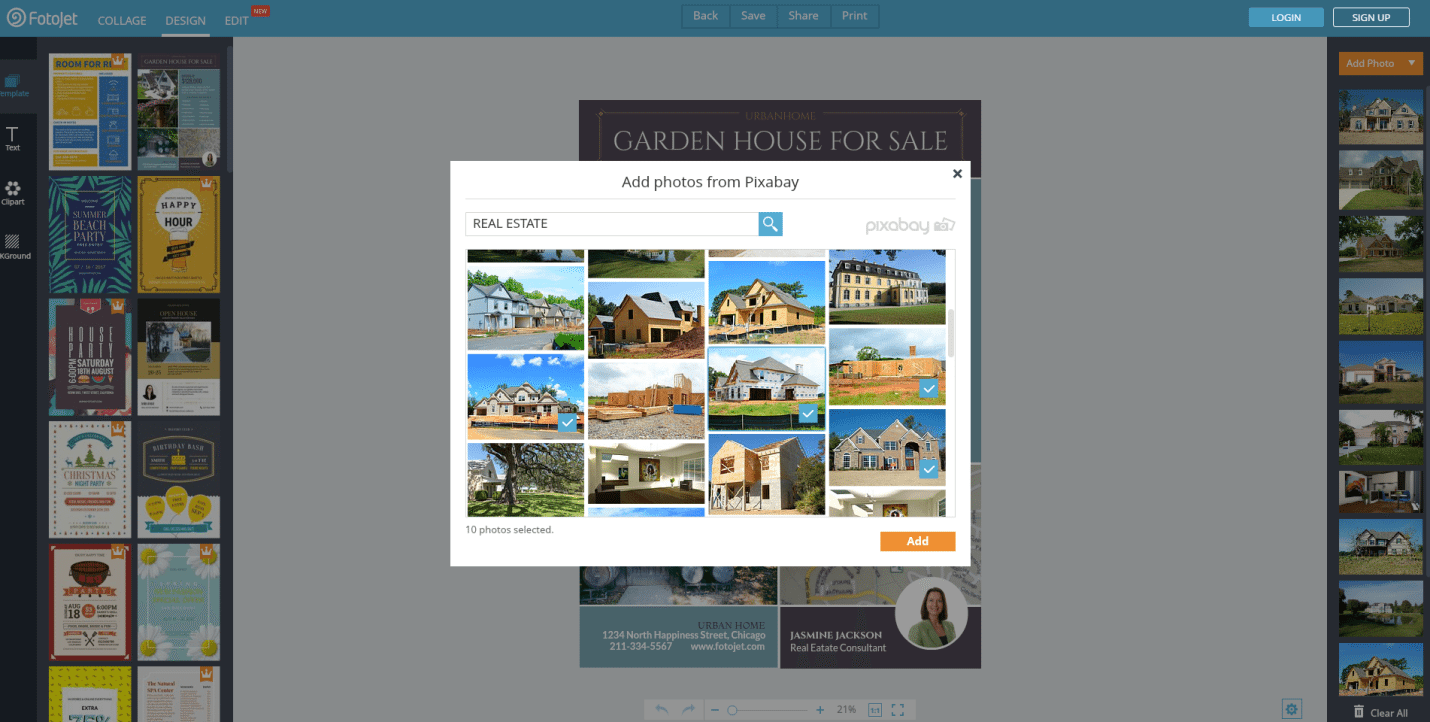
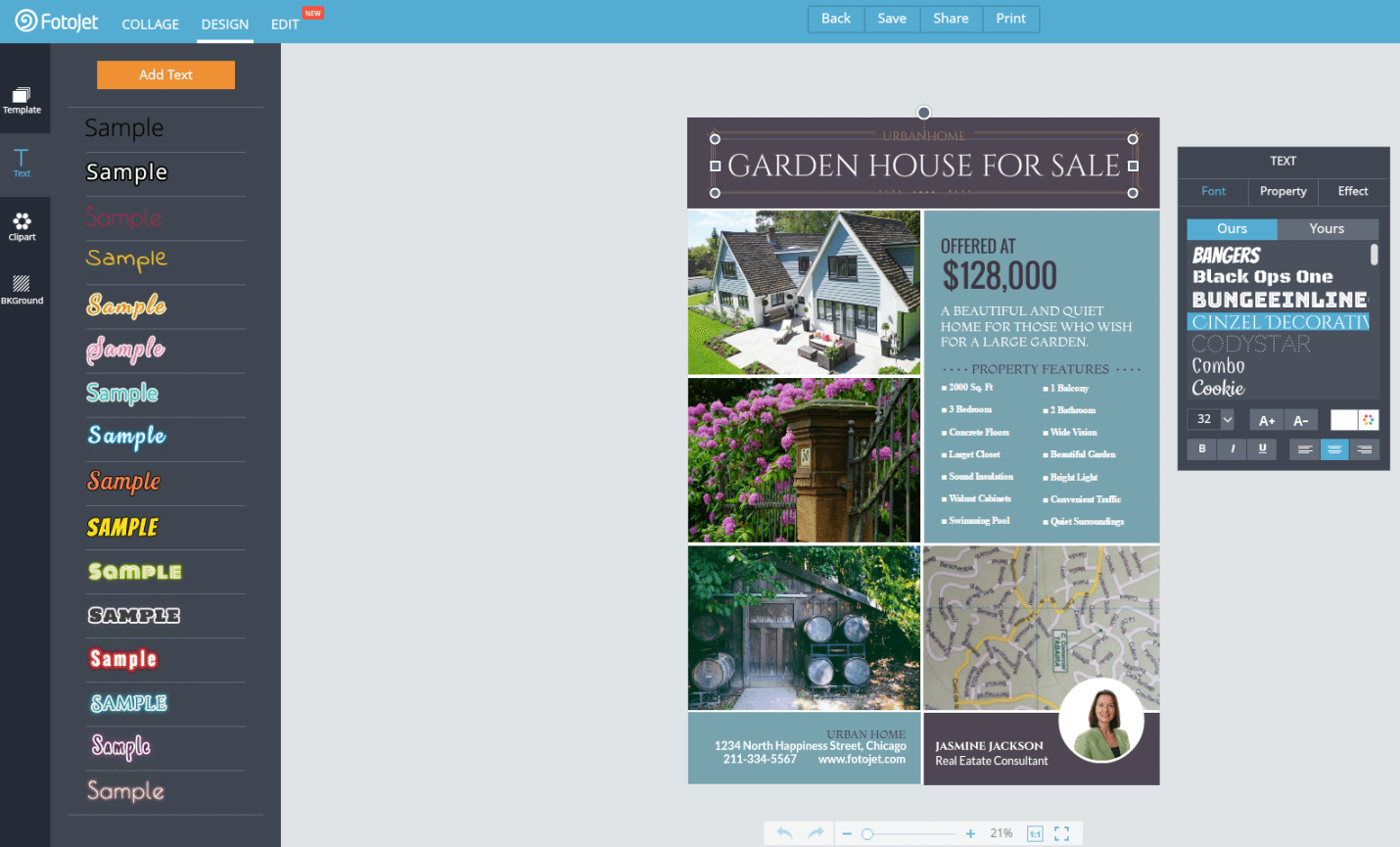
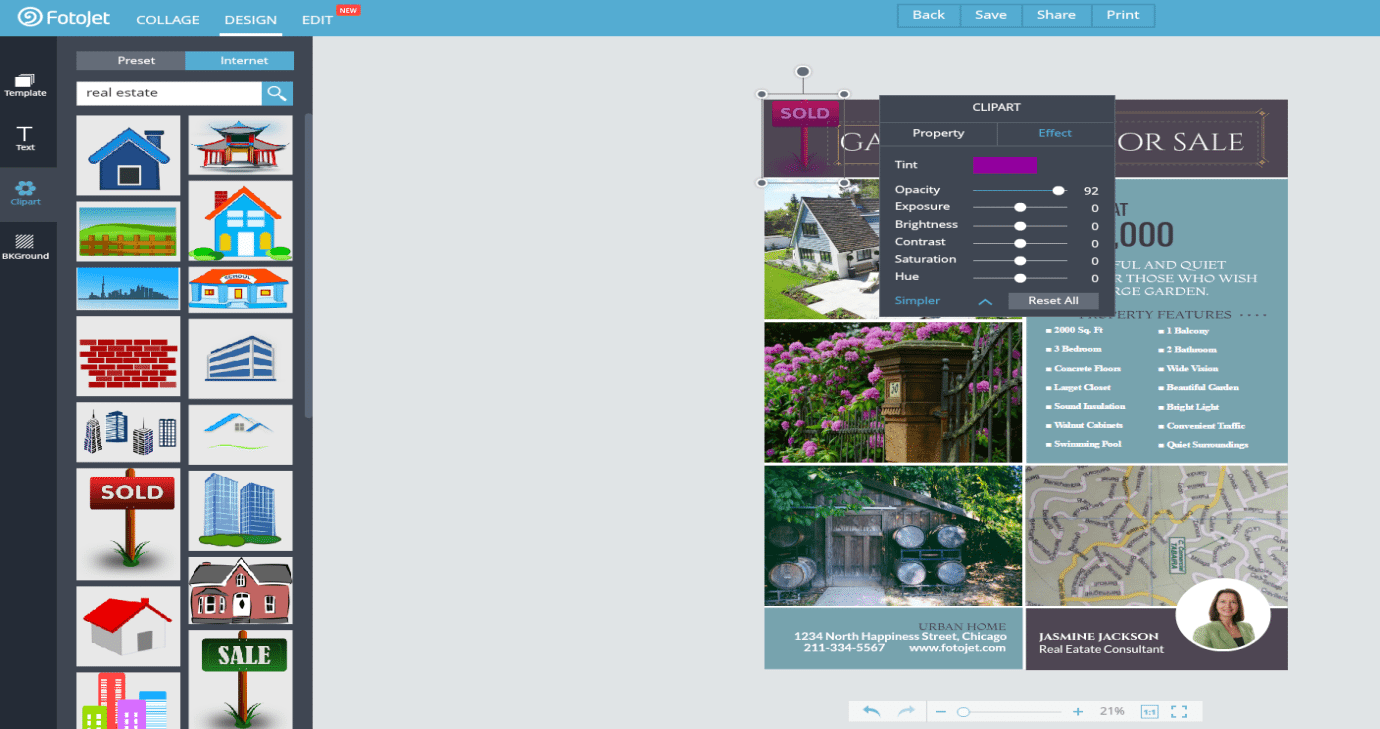
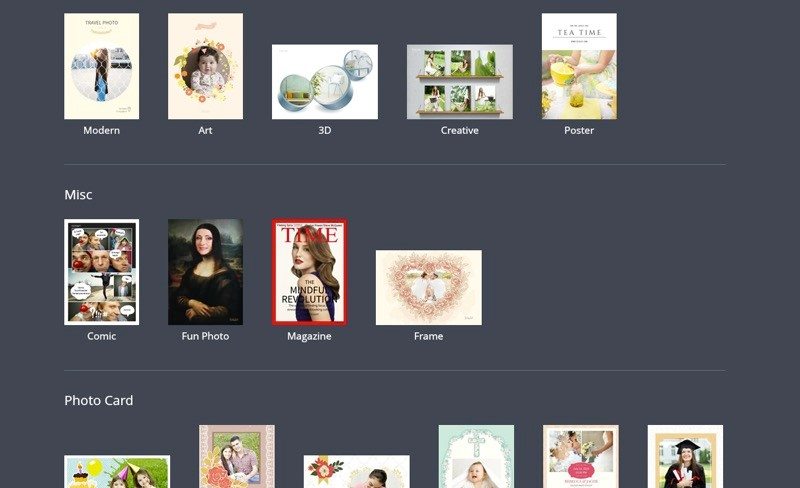
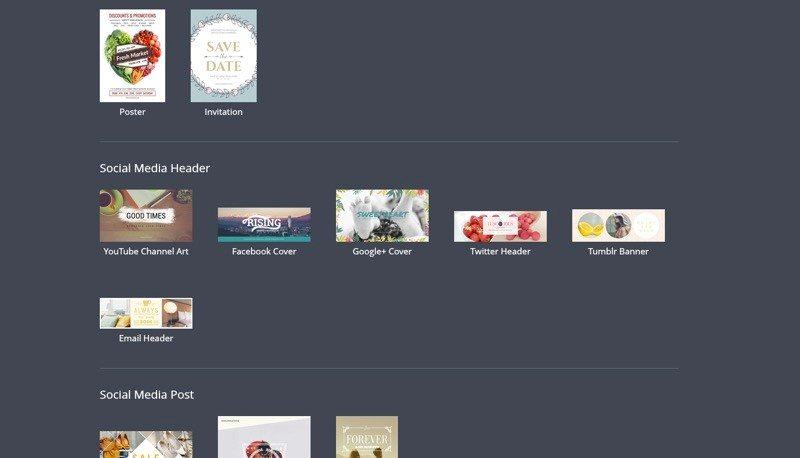
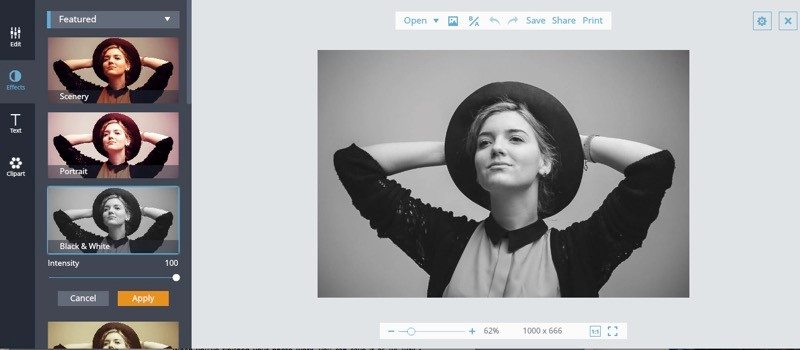
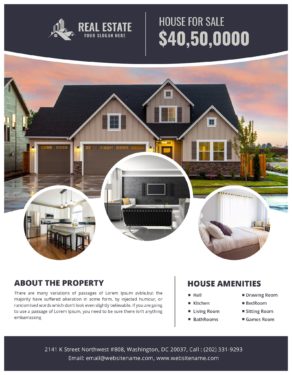

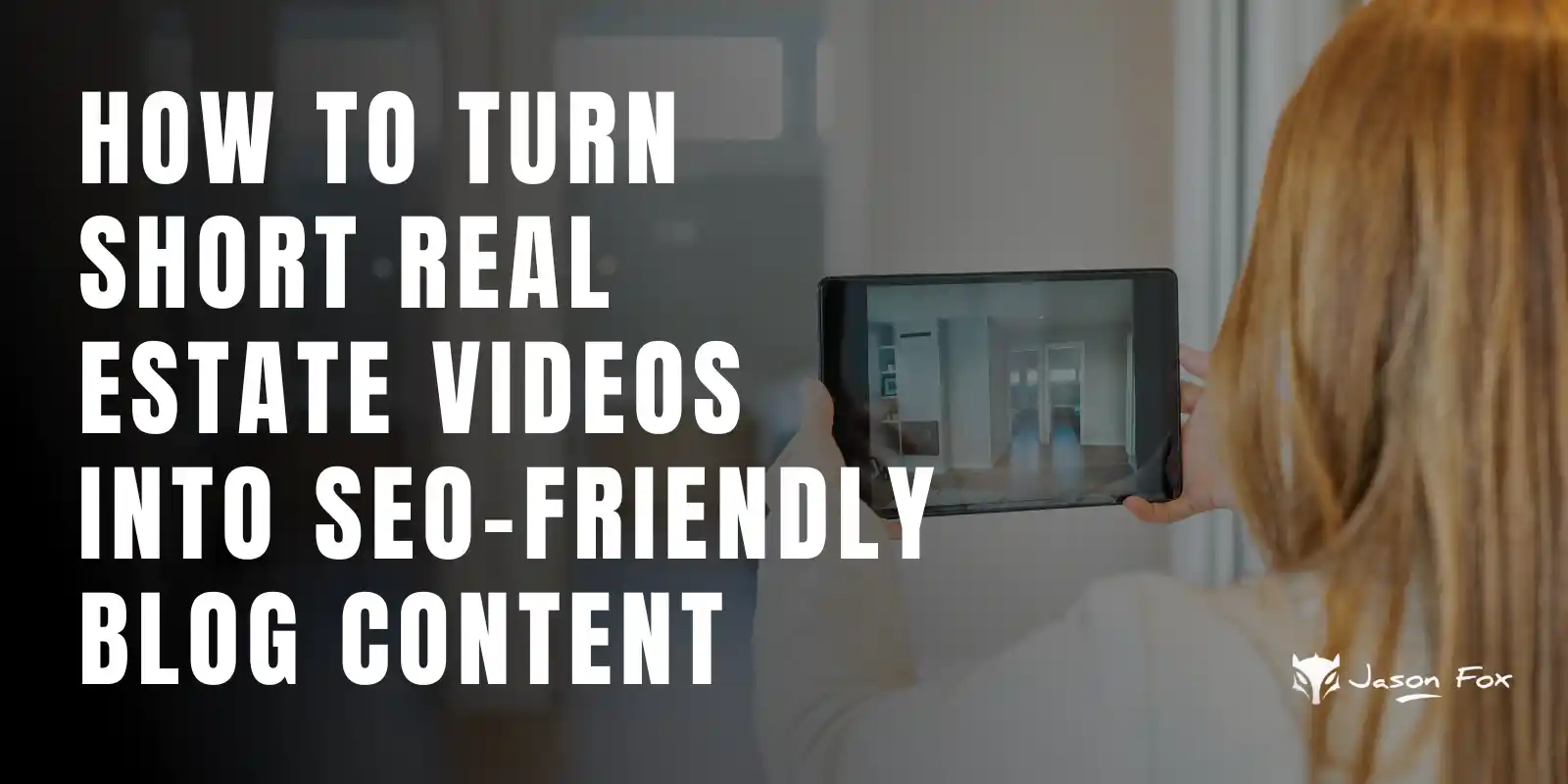
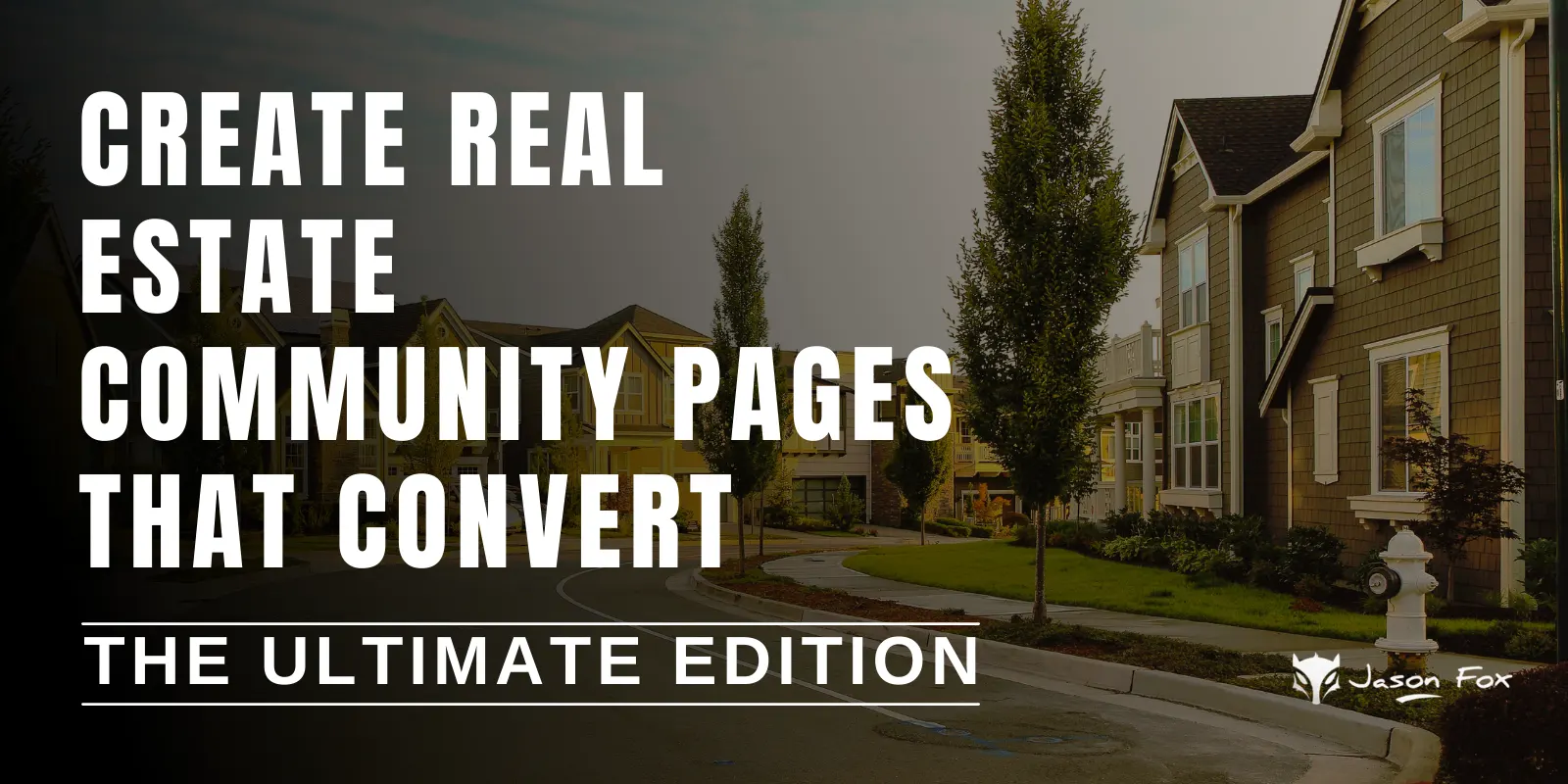
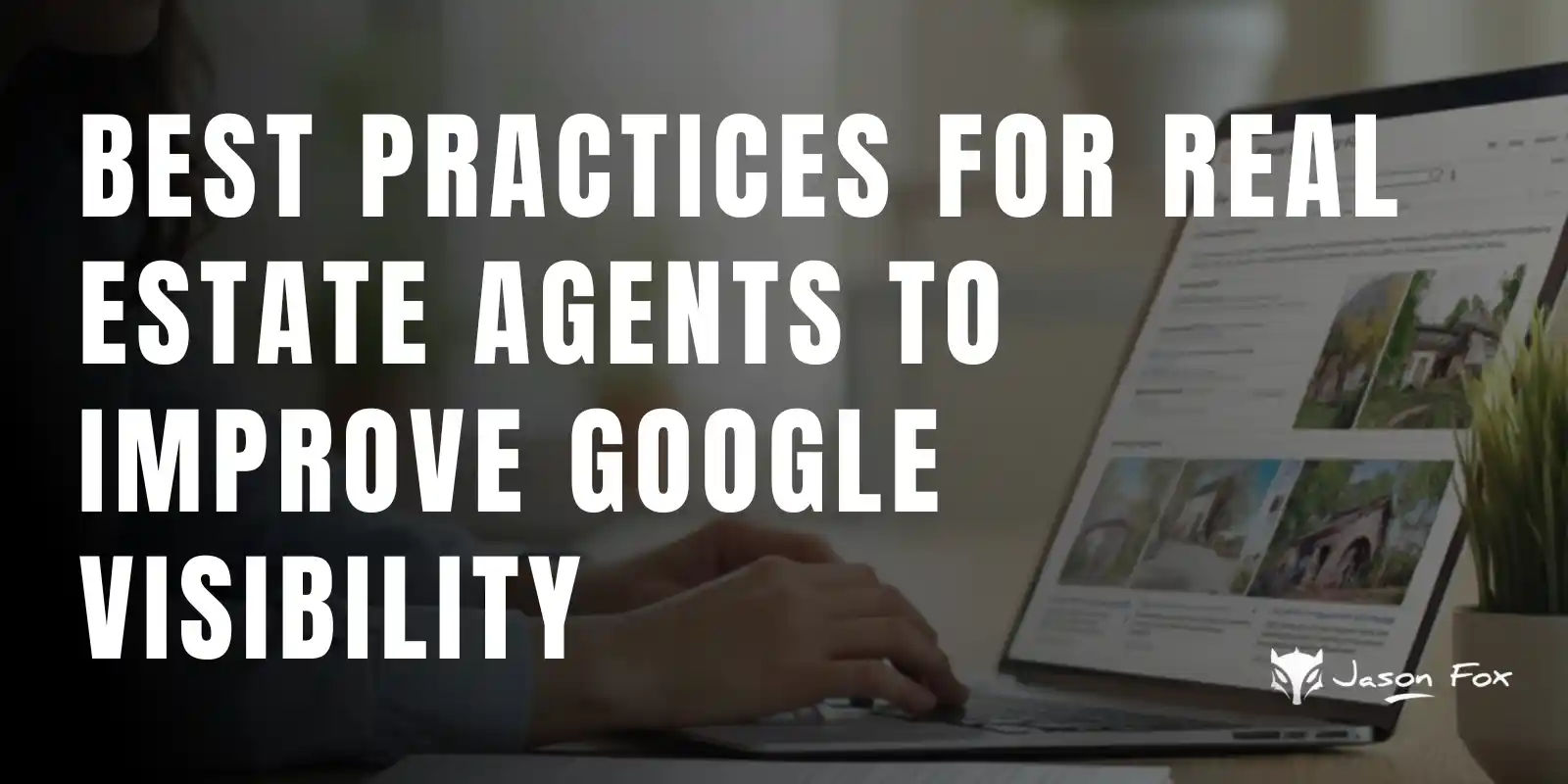
wow I love this web sight lots of information ….so now i am completely confused
Thanks, I have been using Canva but will check them out.
Such great information, I like to take photos, it will be very useful to me!