DIY: How to Create a Real Estate Community Page with IDX Broker
Updated for 2023
Adding Community Pages to a Website is One of the Best Ways for Real Estate Agents to Get Noticed Locally
Buyers don’t just shop for a house, they shop for a community. Establishing yourself as an authority on the communities you serve is an important step in establishing trust with potential buyers. A well thought out website with community pages is a great start.
The goal of any great real estate site is to generate leads, legitimize your brand, establish yourself as an authority, multiply your web presence, and provide a permanent residence for your marketing efforts. We call this G.L.A.M.R: Generate, Legitimacy, Authority, Multiply, Residence.
Adding community pages helps to optimize your websites G.L.A.M.R. This will help establish you as the trusted local expert not just with potential clients but also with Google.
In the following tutorial we will show you how to quickly set up community pages using IDX Broker.
[click_to_tweet tweet=”We’ve been using IDX Broker for years and their service keeps getting better. This year they added the Precision Listings Template Suite, Azure Maps, Social Pro, Google My Business Functionality, and much more. #IDX #IDXBroker” quote=”We’ve been using IDX Broker for years and their service keeps getting better. This year they added the Precision Listings Template Suite, Azure Maps, Social Pro, Google My Business Functionality, and much more.” theme=”style3″]
TABLE OF CONTENTS
BEFORE YOU BEGIN
Your IDX Feed
Before we get started you will need to subscribe to an IDX feed. For this tutorial we are focusing on IDX Broker and for good reason, it’s the best.
It’s no secret that we’re big fans of IDX Broker. At Jason Fox Real Estate Marketing we’ve been installing their plugins into WordPress websites for years, and the service just keeps getting better. In the last couple of years they’ve added a bunch of exciting new features including:
- Precision Listings Template Suite – features beautiful new designs with refined search capability and custom color schemes to match your brand. These new templates look great and are so much easier to style.
- Azure Maps – No more MapQuest!
- IMPress For IDX Broker 3.0 – Features UX updates that make for easier setup. IMPress Agents and IMPress Listings are now included.
- Social Pro – Reach your sphere of influence with automated social media posts featuring the latest listings and syndicated blog posts.
- Auth0 – Upgrades in security, authentication, and authorization.
- Google My Business Functionality – Schedule posts of your featured listing right on your GMB page.
It’s worth noting that it’s highly customizable as well. The access they provide to the core MLS data allows for the ability to manipulate pages which can ultimately have an impact on everything from branding to lead production and even SEO. There are several great looking themes such as Houzes and WPResidence that take advantage of the customization IDX Broker offers making web design mush simpler.
Plus, IDX Broker has great customer service and that really makes a difference. Many of the IDX providers have limited customer service, some even limited to email support. If your site is experiencing an issue you don’t want to wait days for a response.
Learn more about using IDX Broker
The development team at IDX Broker also holds regular webinars and tutorials for anyone wanting to learn more about their service.
Set up IDX on WordPress
With your IDX subscription in place you will need to then set it up on your WordPress site. Click here to see a detailed post on how to do this.
Types of communities
In any MLS region there are several types of communities. At a high level you have counties, cities, and zip codes. At a hyperlocal level you neighborhoods, including unofficial or micro neighborhoods, and subdivisions. Subdivisions may include master-planned communities, villages, retirement, golf, gated, luxury, condo, townhome, etc.
For this tutorial we will be skipping the cities and regions and we will get ‘hyperlocal’, focusing on neighborhoods and subdivisions.
Two ways to set up a community page using IDX
There are two basic ways to add a community page to your website:
- The first is to add a WordPress page and embed it with IDX widgets.
- The second option is to create an IDX subdomain page. The IDX page will live in the menu structure of your site and will have the same header and footer as the rest of the pages but it will be hosted remotely on an IDX subdomain.
Both options stream MLS data into your site and feature powerful lead capture tools. Depending on which option you choose there will be pros and cons.
WordPress Page with imbedded IDX widgets
Pros:
-
- Better SEO value for page
- Pages hosted on primary domain
- More flexible design options
Cons:
-
- More work to create and maintain
- Depending in design and number of widgets page speed may be slower
- Map features not available with Lite account package
IDX Broker Subdomain Pages
Pros:
-
- Easy to set up and maintain. No design skills required
- Includes map with pins for every account level
- Pages are hosted on fast, highly optimized servers. This improves user experience and helps site speed.
Cons:
-
- Less flexibility with page customization
- Page SEO is good but doesn’t have the same potential as a dedicated WordPress page. It is important to note that Google does index and rank subdomain pages.
- Pages hosted externally on IDX subdomain
In a previous post we discussed in detail the types of content to include when creating a WordPress community page. In this tutorial we will be covering the IDX Pages.
UNDERSTANDING YOUR IDX AND THE MLS DATA
The basic setup for an IDX community page is pretty straight forward, however there are a few key details that will help you along the way. Those details will vary depending on the account you’ve selected.
Not sure which account to sign up for?
There are two basic account levels, the Lite and the Platinum. Both packages offer a wealth of options. If you are on a budget we recommend starting with the Lite package and see if you are able to accomplish everything you need. You can always upgrade later. If you are a new agent starting out this is an excellent option.
If cost isn’t an issue it’s still a good idea to consider whether you will really need all of the options available with the Platinum package.
To understand the options available with the two packages check out their website and compare the features for yourself.
Keep in mind you can easily change plans.
If you are using IDX Broker Lite
Before you build our your community pages you will want to know the fields and data available from your MLS. Cities are easy as it’s a common MLS data field, but the communities within a city can be a challenge.
First, look to see if there is a field for neighborhoods.
You will have a much easier time creating neighborhood pages if there is. If there is not you will likely need to rely on subdivisions. Some MLS’s list neighborhoods in subdivisions, some list them in both.
IDX Broker offers a default setup with the available fields. If you don’t see a field you want and are unsure whether it is available call IDX Brokers help desk and they’ll get you set up. They have a great support staff and will gladly help you out.
Next, take a look at the subdivision field.
Look for any neighborhood or subdivisions you might want to include. If you don’t see the neighborhoods or subdivisions you want to create pages for don’t worry, there are a few tricks we go into later that will help.
Pro Tip: It’s worth noting that a subdivision name may not be the same as the name listed in the MLS. For example, if you have a subdivision called ‘Meadow Highlands’, you might assume the subdivision to be labeled as such. If however, the ‘Meadow Highlands’ subdivision resides in a larger community, that name may also be incorporated in the field name. Subdivision names may also be abbreviated or include building numbers.
If you want to put together a community page that focuses on a subdivision with multiple buildings you may need to select multiple subdivision names.
You’ll get a good sense of how the data is organized when you see it in your IDX account backend.
If you are using IDX Broker Platinum
Things get a little easier with the Platinum package. Most notably with the addition of polygon search. With the polygon search you can simply draw a border around the neighborhood or subdivision in question and the listings within that area will populate your page.
Aside from making things easier there are a couple of other advantages. For one, you aren’t relying on the correct data being input in a neighborhood or subdivision field. Plus you get to define the area allowing you to get hyperlocal. Even including unofficial/micro neighborhoods that might be overlooked by other agents.
Define your own borders
Sometimes an area may have loosely defined borders. For example, we have a neighborhood in our area called Meadowdale that overlays two cities and the borders vary depending on the source. Zillow shows it primarily in the city of Edmonds while Redfin places between Edmonds and Lynwood. Using a polygon search would allow you to use the boundaries you want, not what is predefined by another site or listing agent.
Unofficial Neighborhoods
Another advantage is the ability to list micro, or unofficial neighborhoods. An example of this is the unofficial neighborhood of Tangletown in Seattle. Technically it’s a part of the Wallingford neighborhood but to the locals it’s just Tangletown. A small residential area with a few shops and restaurants built along a former trolly stop it’s a community with its own distinct personality.
Some of these unofficial micro neighborhoods won’t show up as a subdivision so the only way to build a community page for these areas is with the Polygon search.
Featuring these micro areas can potentially set you apart from other realtors, allowing you to get even more hyperlocal.
BUILDING A PAGE WITH IDX BROKER LITE: ADVANCED SEARCH
Setting up a Page Using Advanced Search
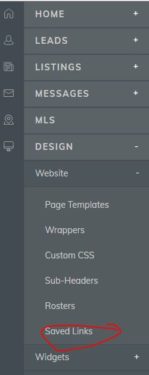
You will be at the Saved Links screen and you can start creating pages. To create a page select the ‘CREATE LINK’ button.
Step 2: Select Your Criteria.
From here you will have a list to ‘Select Your Criteria’. To keep it simple we will just focus on neighborhoods, unofficial neighborhoods, and subdivisions..
2.1 Adding a neighborhood page:
If your MLS has a neighborhood field you can select it from the list. Simply begin typing in the name and the neighborhood should show up.
If there is no neighborhood field you can check with IDX Broker to see if one is available to be added.
If there is not one available you will need to refer to the subdivisions. The only problem is you will need to know the names of the subdivisions. Without a list the easiest way to do this is using the ‘Zillow Trick’:
Pro Tip: “The Zillow trick”. If there is no neighborhood field available you will need to get a little creative. The easiest way is to use Zillow. Zillow has invested millions ingesting and normalizing MLS data and it’s all there to see, for free.
Simply go to Zillow and search for the neighborhood you want to create a page for. They will have a map and listings for the area. From the map go through each of the listings and look for the listed subdivisions. You should be able to get most of the subdivisions this way.
There is a chance a subdivision may not be listed at the time you are doing this so it’s not a bad idea to revisit this from time to time.
I did this recently for the Shore Acres neighborhood in St Petersburg Florida and got a return of 15 subdivisions using this method.
On the off chance Zillow doesn’t feature your neighborhood try a competing site like Redfin or Trulia. If that doesn’t work, Google it.
2.2 Unofficial/Micro neighborhoods:
This one is tricky and much better suited for a polygon search. If unofficial neighborhood happens to be made up of subdivisions and you know the names then you should be set. Otherwise you will need to refer back to the ‘Zillow trick’.
The Zillow trick doesn’t always work though. I tried this method for the unofficial neighborhood Tangletown that I mentioned earlier. I found one listing on Zillow which referenced Wallingford as the neighborhood. The search picked up Tangletown in the description data but listed no subdivision.
If I were to want to build a page for this unofficial, or micro neighborhood I would need the Polygon search to really do it justice. I would also need to decide whether it was worth adding to begin with.
2.3 Subdivisions:
Watch for these, sometimes there are spelling errors and multiple versions of the same name. A subdivision made up of multiple buildings with units may be listed separately. I’ve seen subdivisions with the same building listed three times because a unit number was included or there was a spelling error.
Once you’ve selected your neighborhood or subdivisions click on the ‘View Results in New Window’ button. You will see a page view with a map. Be sure to verify that the neighborhoods or subdivisions you’ve selected are correct. If the map shows a listing that is far away from the area you are trying to represent check the listings details to see what the subdivision is listed as. An MLS may have multiple subdivisions with similar names. If you find one that doesn’t belong just go back to the page and delete it from the list.
2.4 Once you are satisfied with your selection click on the ‘Next Step’ button.
Step 3: Name your search and set the preference.
Give the page a title and add you Meta Tag description. You also have the option to add a Sub-header. The sub-header will display on your page above the listings.
Pro Tip: If you copy/paste your text from a webpage or a Word document into the ‘Sub-header’ editor the formatting may not carry over. A quick way to fix this is to past the text plain text editor like Notepad or TextEdit. You can copy /paste the plain text into the Sub-header editor and format it from there.
Once you are done filling in everything to your liking click on the ‘Save & Create another link’ button.
BUILDING A PAGE WITH IDX BROKER PLATINUM: POLYGON SEARCH
Setting up a Page Using Polygon Search
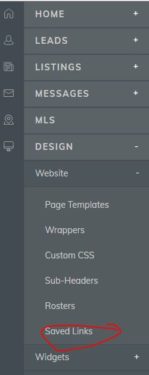
You will be at the Saved Links screen and you can start creating pages. To create a page select the ‘CREATE LINK’ button.
Step 2: Select Your Criteria.
A map will appear for you to define the borders of your community.
On the top left side of the map you have the zoom in/zoom out buttons. Zoom out and move the map manually to find your community.
Pro Tip: If you don’t know the borders for the community you want to outline simply Google the neighborhood and search for a site that has already mapped the area.
Neighborhoods.com covers a lot of the major metropolitan areas and features maps of most of their communities. Zillow is also a great reference for maps but a little less consistent with how they are outlined.
2.1 Find your starting point:
Once you have located the area you will be ready to draw your outline. On the left side of the map there will be two buttons containing a polygon and a circle shape.
The circle option selects a circular area, often used to show homes within a certain distance of a specific location.
The Polygon option is used to draw custom boundaries around an area. We will be using the polygon option as it offers the flexibility we need for our communities.
With the polygon option selected find a good starting point on your map and click to set your first marker.
2.2 Placing the next marker:
Now, find the second point on your map and click to add another marker.
Pro Tip: If you make a mistake when laying out your border markers you can select ‘Delete last point’ from the polygon editor. Click once for each point you want to delete. Or select ‘Cancel’ to start over.
2.3 The rest of the map:
Repeat this step around the area you want to select. If the area is a square you will just need to select the four corners. If the area has an unusual shape you may need to place several incremental points through the map to get everything.
2.4 Close your outline:
When you have selected the areas you intend to outline you will need to close the outline by selecting the first point. Your community should now be outlined.
Pro Tip: When you build a page using the polygon search you are creating a location based query. Each point you add is a coordinate based on the latitude and longitude. These coordinates are added to the query which can get rather long and create a problem with some browsers. Not to worry, you’ll get a helpful message if you exceed the recommended length. If it’s too long try removing a few of the points to simplify your outline.
2.5 Editing your map
If your map isn’t perfect don’t worry, you can easily edit it. On the left side of the map towards the bottom of the button options there is an edit and a trash option.
Select trash if you want to delete your selection and start over. Select the edit to see the map points you’ve laid out. You can select any point and drag it to the desired spot. If you don’t like the edits you’ve made click edit/cancel to undo them.
2.6 Additional filtering:
With your area completed you can now add any additional filtering you’d like such as Property Type, price ranges, bedrooms, etc.
2.7 Once you have set your filtering click on ‘Next Step’.
Step 3: Name your search and set the preference.
Give the page a title and add you Meta Tag description. You also have the option to add a Sub-header. The sub header will display on your page above the listings.
Once you are done filling in everything to your liking click on the ‘Save & Create another link’ button.
ADD NEW PAGES TO YOUR WORDPRESS SITE
Once you’ve got your first page done you simply repeat the steps for each additional page you want to add. When the page are ready you can add them like you would any other menu page in WordPress.
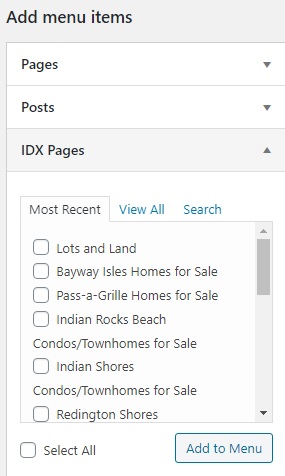
The pages will IDX Pages displayed in WordPress under the IMPress widget navigation. You will want to make any edits to the pages in the IDX account but you can see what the page will look like here.
You may notice that some of your IDX pages aren’t showing, this is normal. It takes a few minutes for a newly created page to show up in the menu.
Note: If your site is not yet live your pages will not display the wrapper settings of map pins. Wrapper settings are your websites header and footer. Once the site is live the pages will look like any other page on your website. The pages will evening take on the font attributes from your sites global settings.
SUMMARY
Setting up a community page is easy in IDX Broker. We’ve been using them for over a decade and highly recommend their service.
The goal of this post is to show you how simple it is to do some of the basics with an IDX account. We will be adding additional DIY posts covering similar topics in the coming months. Let us know if you have any questions.
post contents
Updated for 2023
Adding Community Pages to a Website is One of the Best Ways for Real Estate Agents to Get Noticed Locally
Buyers don’t just shop for a house, they shop for a community. Establishing yourself as an authority on the communities you serve is an important step in establishing trust with potential buyers. A well thought out website with community pages is a great start.
The goal of any great real estate site is to generate leads, legitimize your brand, establish yourself as an authority, multiply your web presence, and provide a permanent residence for your marketing efforts. We call this G.L.A.M.R: Generate, Legitimacy, Authority, Multiply, Residence.
Adding community pages helps to optimize your websites G.L.A.M.R. This will help establish you as the trusted local expert not just with potential clients but also with Google.
In the following tutorial we will show you how to quickly set up community pages using IDX Broker.
[click_to_tweet tweet=”We’ve been using IDX Broker for years and their service keeps getting better. This year they added the Precision Listings Template Suite, Azure Maps, Social Pro, Google My Business Functionality, and much more. #IDX #IDXBroker” quote=”We’ve been using IDX Broker for years and their service keeps getting better. This year they added the Precision Listings Template Suite, Azure Maps, Social Pro, Google My Business Functionality, and much more.” theme=”style3″]
TABLE OF CONTENTS
BEFORE YOU BEGIN
Your IDX Feed
Before we get started you will need to subscribe to an IDX feed. For this tutorial we are focusing on IDX Broker and for good reason, it’s the best.
It’s no secret that we’re big fans of IDX Broker. At Jason Fox Real Estate Marketing we’ve been installing their plugins into WordPress websites for years, and the service just keeps getting better. In the last couple of years they’ve added a bunch of exciting new features including:
- Precision Listings Template Suite – features beautiful new designs with refined search capability and custom color schemes to match your brand. These new templates look great and are so much easier to style.
- Azure Maps – No more MapQuest!
- IMPress For IDX Broker 3.0 – Features UX updates that make for easier setup. IMPress Agents and IMPress Listings are now included.
- Social Pro – Reach your sphere of influence with automated social media posts featuring the latest listings and syndicated blog posts.
- Auth0 – Upgrades in security, authentication, and authorization.
- Google My Business Functionality – Schedule posts of your featured listing right on your GMB page.
It’s worth noting that it’s highly customizable as well. The access they provide to the core MLS data allows for the ability to manipulate pages which can ultimately have an impact on everything from branding to lead production and even SEO. There are several great looking themes such as Houzes and WPResidence that take advantage of the customization IDX Broker offers making web design mush simpler.
Plus, IDX Broker has great customer service and that really makes a difference. Many of the IDX providers have limited customer service, some even limited to email support. If your site is experiencing an issue you don’t want to wait days for a response.
Learn more about using IDX Broker
The development team at IDX Broker also holds regular webinars and tutorials for anyone wanting to learn more about their service.
Set up IDX on WordPress
With your IDX subscription in place you will need to then set it up on your WordPress site. Click here to see a detailed post on how to do this.
Types of communities
In any MLS region there are several types of communities. At a high level you have counties, cities, and zip codes. At a hyperlocal level you neighborhoods, including unofficial or micro neighborhoods, and subdivisions. Subdivisions may include master-planned communities, villages, retirement, golf, gated, luxury, condo, townhome, etc.
For this tutorial we will be skipping the cities and regions and we will get ‘hyperlocal’, focusing on neighborhoods and subdivisions.
Two ways to set up a community page using IDX
There are two basic ways to add a community page to your website:
- The first is to add a WordPress page and embed it with IDX widgets.
- The second option is to create an IDX subdomain page. The IDX page will live in the menu structure of your site and will have the same header and footer as the rest of the pages but it will be hosted remotely on an IDX subdomain.
Both options stream MLS data into your site and feature powerful lead capture tools. Depending on which option you choose there will be pros and cons.
WordPress Page with imbedded IDX widgets
Pros:
-
- Better SEO value for page
- Pages hosted on primary domain
- More flexible design options
Cons:
-
- More work to create and maintain
- Depending in design and number of widgets page speed may be slower
- Map features not available with Lite account package
IDX Broker Subdomain Pages
Pros:
-
- Easy to set up and maintain. No design skills required
- Includes map with pins for every account level
- Pages are hosted on fast, highly optimized servers. This improves user experience and helps site speed.
Cons:
-
- Less flexibility with page customization
- Page SEO is good but doesn’t have the same potential as a dedicated WordPress page. It is important to note that Google does index and rank subdomain pages.
- Pages hosted externally on IDX subdomain
In a previous post we discussed in detail the types of content to include when creating a WordPress community page. In this tutorial we will be covering the IDX Pages.
UNDERSTANDING YOUR IDX AND THE MLS DATA
The basic setup for an IDX community page is pretty straight forward, however there are a few key details that will help you along the way. Those details will vary depending on the account you’ve selected.
Not sure which account to sign up for?
There are two basic account levels, the Lite and the Platinum. Both packages offer a wealth of options. If you are on a budget we recommend starting with the Lite package and see if you are able to accomplish everything you need. You can always upgrade later. If you are a new agent starting out this is an excellent option.
If cost isn’t an issue it’s still a good idea to consider whether you will really need all of the options available with the Platinum package.
To understand the options available with the two packages check out their website and compare the features for yourself.
Keep in mind you can easily change plans.
If you are using IDX Broker Lite
Before you build our your community pages you will want to know the fields and data available from your MLS. Cities are easy as it’s a common MLS data field, but the communities within a city can be a challenge.
First, look to see if there is a field for neighborhoods.
You will have a much easier time creating neighborhood pages if there is. If there is not you will likely need to rely on subdivisions. Some MLS’s list neighborhoods in subdivisions, some list them in both.
IDX Broker offers a default setup with the available fields. If you don’t see a field you want and are unsure whether it is available call IDX Brokers help desk and they’ll get you set up. They have a great support staff and will gladly help you out.
Next, take a look at the subdivision field.
Look for any neighborhood or subdivisions you might want to include. If you don’t see the neighborhoods or subdivisions you want to create pages for don’t worry, there are a few tricks we go into later that will help.
Pro Tip: It’s worth noting that a subdivision name may not be the same as the name listed in the MLS. For example, if you have a subdivision called ‘Meadow Highlands’, you might assume the subdivision to be labeled as such. If however, the ‘Meadow Highlands’ subdivision resides in a larger community, that name may also be incorporated in the field name. Subdivision names may also be abbreviated or include building numbers.
If you want to put together a community page that focuses on a subdivision with multiple buildings you may need to select multiple subdivision names.
You’ll get a good sense of how the data is organized when you see it in your IDX account backend.
If you are using IDX Broker Platinum
Things get a little easier with the Platinum package. Most notably with the addition of polygon search. With the polygon search you can simply draw a border around the neighborhood or subdivision in question and the listings within that area will populate your page.
Aside from making things easier there are a couple of other advantages. For one, you aren’t relying on the correct data being input in a neighborhood or subdivision field. Plus you get to define the area allowing you to get hyperlocal. Even including unofficial/micro neighborhoods that might be overlooked by other agents.
Define your own borders
Sometimes an area may have loosely defined borders. For example, we have a neighborhood in our area called Meadowdale that overlays two cities and the borders vary depending on the source. Zillow shows it primarily in the city of Edmonds while Redfin places between Edmonds and Lynwood. Using a polygon search would allow you to use the boundaries you want, not what is predefined by another site or listing agent.
Unofficial Neighborhoods
Another advantage is the ability to list micro, or unofficial neighborhoods. An example of this is the unofficial neighborhood of Tangletown in Seattle. Technically it’s a part of the Wallingford neighborhood but to the locals it’s just Tangletown. A small residential area with a few shops and restaurants built along a former trolly stop it’s a community with its own distinct personality.
Some of these unofficial micro neighborhoods won’t show up as a subdivision so the only way to build a community page for these areas is with the Polygon search.
Featuring these micro areas can potentially set you apart from other realtors, allowing you to get even more hyperlocal.
BUILDING A PAGE WITH IDX BROKER LITE: ADVANCED SEARCH
Setting up a Page Using Advanced Search
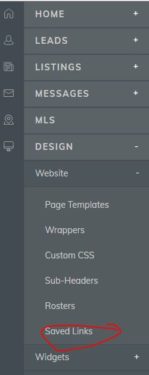
You will be at the Saved Links screen and you can start creating pages. To create a page select the ‘CREATE LINK’ button.
Step 2: Select Your Criteria.
From here you will have a list to ‘Select Your Criteria’. To keep it simple we will just focus on neighborhoods, unofficial neighborhoods, and subdivisions..
2.1 Adding a neighborhood page:
If your MLS has a neighborhood field you can select it from the list. Simply begin typing in the name and the neighborhood should show up.
If there is no neighborhood field you can check with IDX Broker to see if one is available to be added.
If there is not one available you will need to refer to the subdivisions. The only problem is you will need to know the names of the subdivisions. Without a list the easiest way to do this is using the ‘Zillow Trick’:
Pro Tip: “The Zillow trick”. If there is no neighborhood field available you will need to get a little creative. The easiest way is to use Zillow. Zillow has invested millions ingesting and normalizing MLS data and it’s all there to see, for free.
Simply go to Zillow and search for the neighborhood you want to create a page for. They will have a map and listings for the area. From the map go through each of the listings and look for the listed subdivisions. You should be able to get most of the subdivisions this way.
There is a chance a subdivision may not be listed at the time you are doing this so it’s not a bad idea to revisit this from time to time.
I did this recently for the Shore Acres neighborhood in St Petersburg Florida and got a return of 15 subdivisions using this method.
On the off chance Zillow doesn’t feature your neighborhood try a competing site like Redfin or Trulia. If that doesn’t work, Google it.
2.2 Unofficial/Micro neighborhoods:
This one is tricky and much better suited for a polygon search. If unofficial neighborhood happens to be made up of subdivisions and you know the names then you should be set. Otherwise you will need to refer back to the ‘Zillow trick’.
The Zillow trick doesn’t always work though. I tried this method for the unofficial neighborhood Tangletown that I mentioned earlier. I found one listing on Zillow which referenced Wallingford as the neighborhood. The search picked up Tangletown in the description data but listed no subdivision.
If I were to want to build a page for this unofficial, or micro neighborhood I would need the Polygon search to really do it justice. I would also need to decide whether it was worth adding to begin with.
2.3 Subdivisions:
Watch for these, sometimes there are spelling errors and multiple versions of the same name. A subdivision made up of multiple buildings with units may be listed separately. I’ve seen subdivisions with the same building listed three times because a unit number was included or there was a spelling error.
Once you’ve selected your neighborhood or subdivisions click on the ‘View Results in New Window’ button. You will see a page view with a map. Be sure to verify that the neighborhoods or subdivisions you’ve selected are correct. If the map shows a listing that is far away from the area you are trying to represent check the listings details to see what the subdivision is listed as. An MLS may have multiple subdivisions with similar names. If you find one that doesn’t belong just go back to the page and delete it from the list.
2.4 Once you are satisfied with your selection click on the ‘Next Step’ button.
Step 3: Name your search and set the preference.
Give the page a title and add you Meta Tag description. You also have the option to add a Sub-header. The sub-header will display on your page above the listings.
Pro Tip: If you copy/paste your text from a webpage or a Word document into the ‘Sub-header’ editor the formatting may not carry over. A quick way to fix this is to past the text plain text editor like Notepad or TextEdit. You can copy /paste the plain text into the Sub-header editor and format it from there.
Once you are done filling in everything to your liking click on the ‘Save & Create another link’ button.
BUILDING A PAGE WITH IDX BROKER PLATINUM: POLYGON SEARCH
Setting up a Page Using Polygon Search
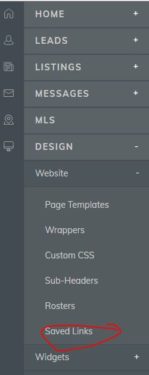
You will be at the Saved Links screen and you can start creating pages. To create a page select the ‘CREATE LINK’ button.
Step 2: Select Your Criteria.
A map will appear for you to define the borders of your community.
On the top left side of the map you have the zoom in/zoom out buttons. Zoom out and move the map manually to find your community.
Pro Tip: If you don’t know the borders for the community you want to outline simply Google the neighborhood and search for a site that has already mapped the area.
Neighborhoods.com covers a lot of the major metropolitan areas and features maps of most of their communities. Zillow is also a great reference for maps but a little less consistent with how they are outlined.
2.1 Find your starting point:
Once you have located the area you will be ready to draw your outline. On the left side of the map there will be two buttons containing a polygon and a circle shape.
The circle option selects a circular area, often used to show homes within a certain distance of a specific location.
The Polygon option is used to draw custom boundaries around an area. We will be using the polygon option as it offers the flexibility we need for our communities.
With the polygon option selected find a good starting point on your map and click to set your first marker.
2.2 Placing the next marker:
Now, find the second point on your map and click to add another marker.
Pro Tip: If you make a mistake when laying out your border markers you can select ‘Delete last point’ from the polygon editor. Click once for each point you want to delete. Or select ‘Cancel’ to start over.
2.3 The rest of the map:
Repeat this step around the area you want to select. If the area is a square you will just need to select the four corners. If the area has an unusual shape you may need to place several incremental points through the map to get everything.
2.4 Close your outline:
When you have selected the areas you intend to outline you will need to close the outline by selecting the first point. Your community should now be outlined.
Pro Tip: When you build a page using the polygon search you are creating a location based query. Each point you add is a coordinate based on the latitude and longitude. These coordinates are added to the query which can get rather long and create a problem with some browsers. Not to worry, you’ll get a helpful message if you exceed the recommended length. If it’s too long try removing a few of the points to simplify your outline.
2.5 Editing your map
If your map isn’t perfect don’t worry, you can easily edit it. On the left side of the map towards the bottom of the button options there is an edit and a trash option.
Select trash if you want to delete your selection and start over. Select the edit to see the map points you’ve laid out. You can select any point and drag it to the desired spot. If you don’t like the edits you’ve made click edit/cancel to undo them.
2.6 Additional filtering:
With your area completed you can now add any additional filtering you’d like such as Property Type, price ranges, bedrooms, etc.
2.7 Once you have set your filtering click on ‘Next Step’.
Step 3: Name your search and set the preference.
Give the page a title and add you Meta Tag description. You also have the option to add a Sub-header. The sub header will display on your page above the listings.
Once you are done filling in everything to your liking click on the ‘Save & Create another link’ button.
ADD NEW PAGES TO YOUR WORDPRESS SITE
Once you’ve got your first page done you simply repeat the steps for each additional page you want to add. When the page are ready you can add them like you would any other menu page in WordPress.
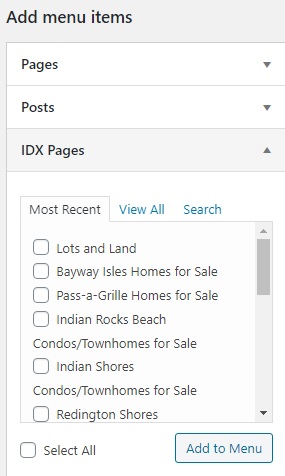
The pages will IDX Pages displayed in WordPress under the IMPress widget navigation. You will want to make any edits to the pages in the IDX account but you can see what the page will look like here.
You may notice that some of your IDX pages aren’t showing, this is normal. It takes a few minutes for a newly created page to show up in the menu.
Note: If your site is not yet live your pages will not display the wrapper settings of map pins. Wrapper settings are your websites header and footer. Once the site is live the pages will look like any other page on your website. The pages will evening take on the font attributes from your sites global settings.
SUMMARY
Setting up a community page is easy in IDX Broker. We’ve been using them for over a decade and highly recommend their service.
The goal of this post is to show you how simple it is to do some of the basics with an IDX account. We will be adding additional DIY posts covering similar topics in the coming months. Let us know if you have any questions.
Latest articles
First-time homebuyers are probably eager to find their forever home in the housing market. However, there’s plenty of mystery behind the buying landscape, how to purchase and other considerations they should make.
Unlock the potential of content marketing in real estate with actionable strategies designed to boost your online presence and engage clients effectively.
The Importance of Google Rankings for Real Estate Agents Over the past fifteen years, I’ve seen how a good Google ranking can make or break a real estate business. Higher rankings mean more people seeing
BECOME A MEMBER
Become A Free DIY Real Estate Marketing Member & Get Access To:
LARGEST COLLECTION OF
Real Estate Marketing e-Books, Guides, Templates, & whitepapers
ON THE INTERNET
+ OVER 70 How To Website Training Videos including; WordPress, Agent Evolution Themes, & IDX Broker
+ DIY Real Estate Marketing Tips and Strategies Delivered to Your Inbox
Share this article
recent posts
Written by : Jeff Kind
Jeff Kind- Real Estate Marketing Business: We build WordPress Real Estate Websites with IDX Me: #GoHawks, #DiverAlertNetwork, #SeattleSoftwareQualityAssuraceGroup, #SeattleHikers, #ILoveMyFamily Blog: Focuses on Wordpress Websites, Content Management, SEO Services, Social Media Marketing, Email Marketing, Beautiful Design, IDX, and more.
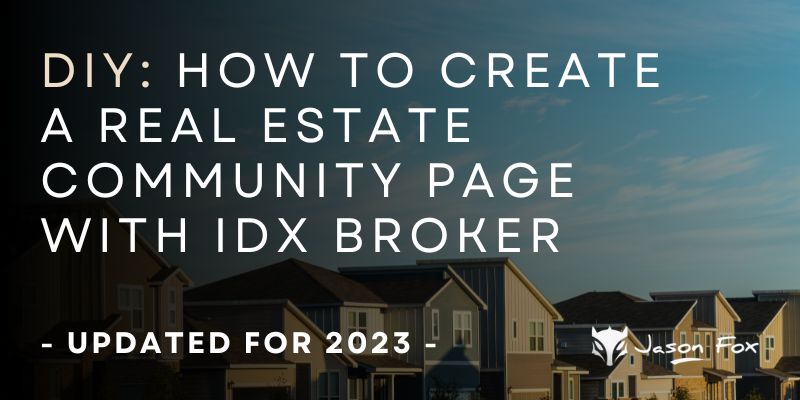

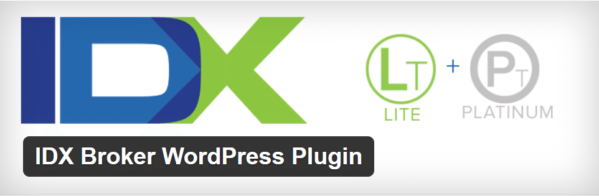
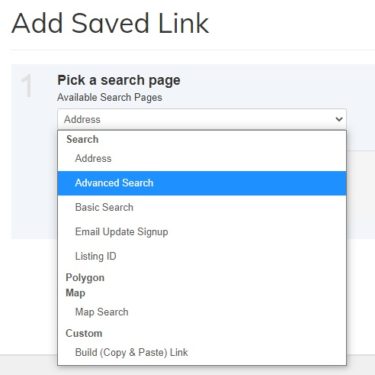
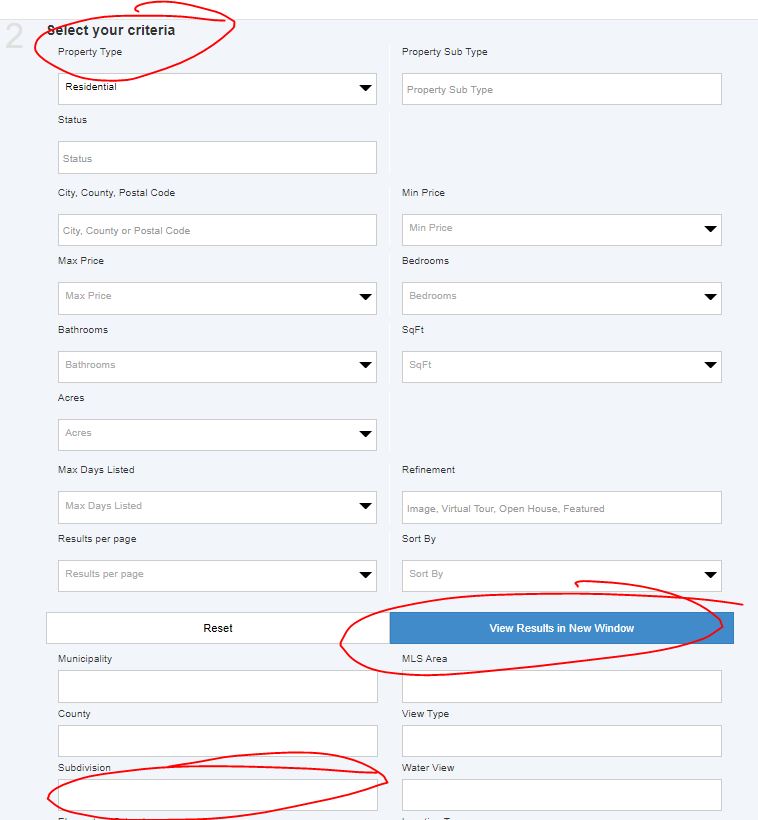
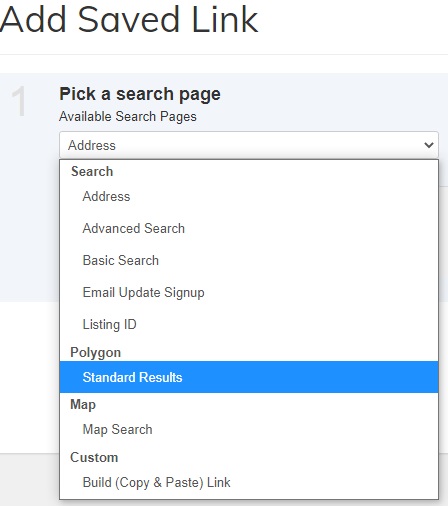
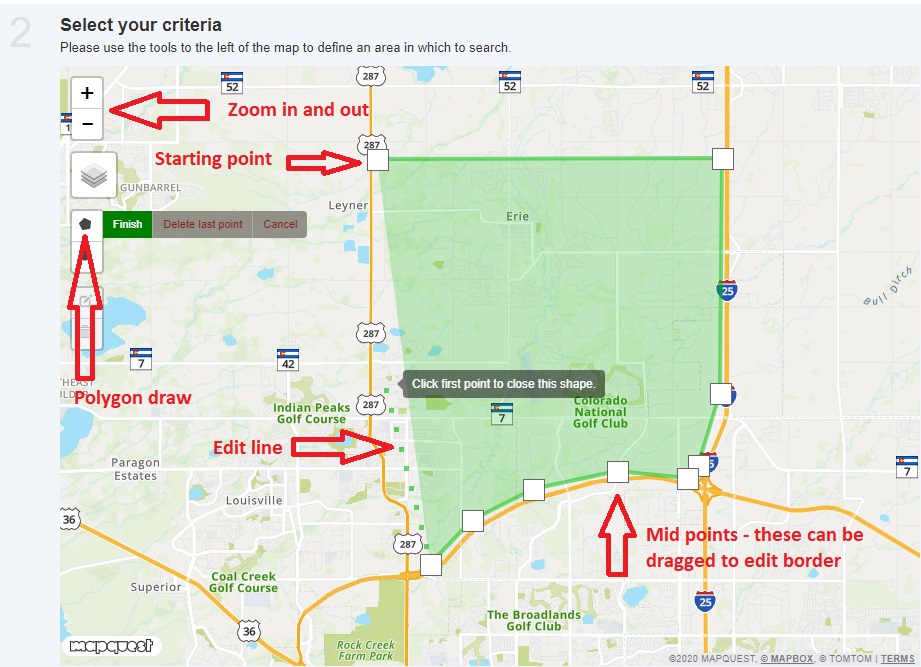


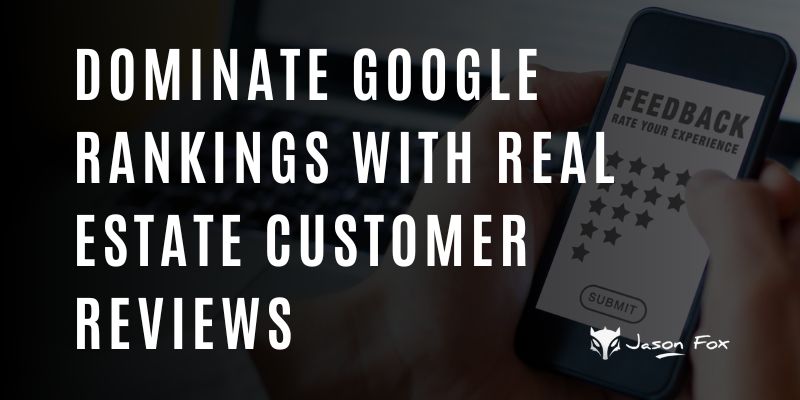
Very useful information. Thank you for sharing.
Hey Jason Fox,
Aadarsh this side. It is my first time commenting on your blog page and am glad to say that you have shared an excellent content providing great tips for creating real estate community page with Idx broker. I appreciate the way you have explained and presented things along with helpful steps that are so clear to understand. Your each listed steps are well-elaborated and easy to follow. Considering your steps will be helpful.
After reading this guide i gain ideas and am sure that this post will surely help lots of people & readers.
Very informative and keep sharing more similar post.
Thanks,
-Aadarsh
Thank you for sharing useful and very informative content. keep posting more content